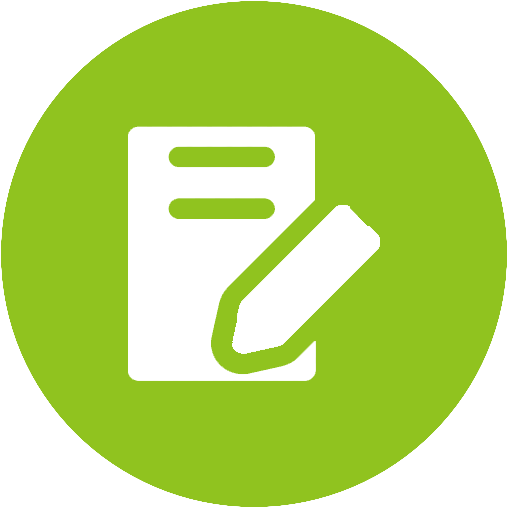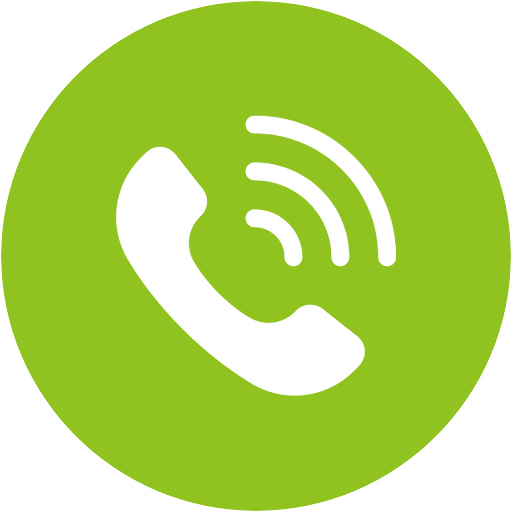CK11 Product Support







CK11 Product Support
Wireless handsfree car speakerphone with auto on/off and voice dial
- CK11
- Reviews
- Specs
- Support
- Accessories
- Ask a Question
- $29.99-$33.99 Buy Now




Top Questions
- How to Connect Two Mobile Devices Simultaneously to CK11
Step 1. Pair the first mobile phone. You can refer to this guide to pair your first phone to the Roadtrip.
Step 2. Set the CK11 into pairing mode again - Press and hold

Step 3. On 2nd mobile phone - Turn on Bluetooth, search and select “Avantree CK11” to connect.
Step 4. Tap “Avantree CK11” on the first mobile phone to reconnect them. And now, the CK11 should be connected to both mobile phones.
Note: If you cannot connect two mobile devices simultaneously to CK11 as above instructions, please check if the Multipoint Function is ON - Press and hold
 Was this article helpful
Was this article helpfulStill need help? Please email us at support@avantree.com
Back to Top - How to Connect CK11 with your Mobile Phone
Step 1. Power on CK11 by setting the toggle switch to ON.
Step 2. Press and hold the MFB for 3 seconds until LED indicators flashes BLUE and RED alternately with voice prompts "paring" to enter pairing mode.
Note: Normally on first use when you set the toggle switch to ON, it will automatically enter pairing mode. If not, you may also need to make it into pairing mode by press and hold the MFB button.
Step 3: Connect/Pair CK11 with your mobile phone.
On your phone, locate the Bluetooth settings and make sure that Bluetooth is turned on. Find the headphone/speaker/receiver and select “Avantree **CK11**” to pair them up.

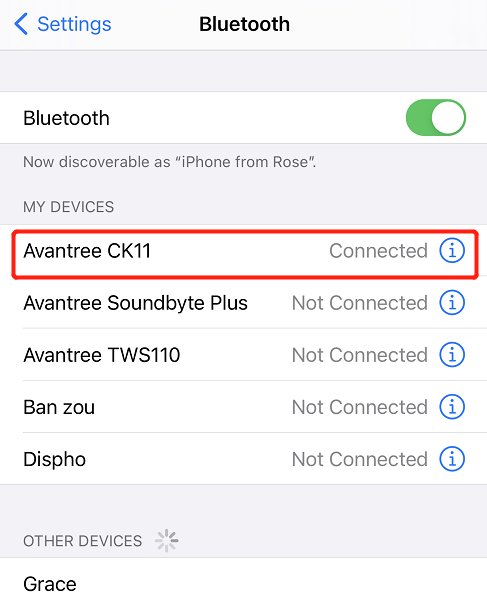
If you can't get it pair with your mobile phone, please try to Factory Reset the CK11 and then try to pair again.
Was this article helpfulStill need help? Please email us at support@avantree.com
Back to Top - How to Use Voice Activation? (Siri, Google Assistant)
Please make sure your smartphone was CONNECTED with WIFI or WLAN/Mobile Data and CK11 is well connected with your phone, then follow the below steps according to your different phone(Android/iPhone) to enable the Voice Assistance/Siri on your phone first.
After above is complete, simply just short press the volume knob/MFB and you will hear a prompt tone indicating that the voice command is activated from CK11. Now you will be able to dial a phone number through the unit.
Note: If voice command is not activated on CK11, you'll need to use the phone speaker to ask for a number to be called.
- Android phones
For Android phones, please make the below settings:
- Download Google Assistance
- Open Google Assistance
- Press the blue button in the top-right corner of the Google Assistant window
- Tap the menu icon in the top-right corner of the Google Assistant window
- Tap Settings
- If you can't get into the Google assistance, you will not find the blue button in the top but you can also find it through Google. Please follow the bellow:
- Open Google
- Press
in the right bottom of Google
- Tap Settings bellow Google Assistance
- Tap Voice Match - Teach the Assistance to recognize your voice. Then record your voice accordingly and completed. When completed, you can activate Google Assistance by the voice " OK Google".
- Now it will dial use the name you have set up on your phone by voice. So if you have a contact listed as Home, and say "OK Google call home", it will call the number. Or you can also do some other voice commands(as above).
- If you have several numbers on one contact, e.g. John Smith have two numbers for Work and Mobile. Google Assistance will ask which you want to call. Just answer and it will call out. (For some phones, it will not ask which one you want to call just call by default. In this case, we suggest you to save each number)
Was this article helpful?> - iPhone
For ISO system(iPhone 6S and above,) please make the below settings:
- Tap Settings
- Tap Siri & Search
- Open the below settings : Listen for "Hey Siri"/ Press Home for Siri / Allow Siri When Locked
- Then you are required to Set Up "Hey Siri" through your voice. This helps Siri recognize your voice when you say "Hey Siri" .
- Choose Continue and Say "Hey Siri" into the phone. After completed, you can activate Siri by the voice " Hey Siri".
- Now it will dial use the name you have set up on your phone by voice. So if you have a contact listed as Jeremy, and say "Hey Siri call Jeremy", it will call the number. Or you can also do some other voice commands(as above).
- If you have several numbers on one contact, e.g. if you have a contact listed as Alisha Chen with two numbers of work and home. Siri will ask which you want to call. Just answer and it will call out.
Was this article helpful?>
Was this article helpfulStill need help? Please email us at support@avantree.com
Back to Top - Android phones
All Questions
- Basic & Advanced Functions
- How to Factory Reset/ Clear Pairing History of CK11
Conducting a factory reset on the CK11 will clear all past pairing data and restore the default settings for the product. You may want to reset your CK11 if you have trouble pairing or reconnect it with your devices.
Step 1. Put the CK11 in PAIRING MODE - With the CK11 powered on, press and hold
button for about 3 seconds until the LED flashes RED and BLUE.

Step 2: Reset the CK11 - Dudring pairing mode, press
twice to reset the CK11. The LED will briefly flash PINK and beep twice before return to pairing mode, indicating that it has reset.
Related knowledge:
- Bluetooth device normally auto-reconnects to its LAST paired / connected device. You might need to make sure the previous used device are Bluetooth-off to avoid interference.
- It is important to Reset both Bluetooth sender and receiver. In case of cellphone / PC, you can turn off its Bluetooth function and turn it back on.
- If still not working, you can email us (support@avantree.com)
Was this article helpfulStill need help? Please email us at support@avantree.com
Back to Top - How to Connect Two Mobile Devices Simultaneously to CK11
Step 1. Pair the first mobile phone. You can refer to this guide to pair your first phone to the Roadtrip.
Step 2. Set the CK11 into pairing mode again - Press and hold

Step 3. On 2nd mobile phone - Turn on Bluetooth, search and select “Avantree CK11” to connect.
Step 4. Tap “Avantree CK11” on the first mobile phone to reconnect them. And now, the CK11 should be connected to both mobile phones.
Note: If you cannot connect two mobile devices simultaneously to CK11 as above instructions, please check if the Multipoint Function is ON - Press and hold
 Was this article helpful
Was this article helpfulStill need help? Please email us at support@avantree.com
Back to Top - What’s in the box
1. Avantree CK11
2. USB Car Charger
3. USB charging cable
4. Sun-visor clip
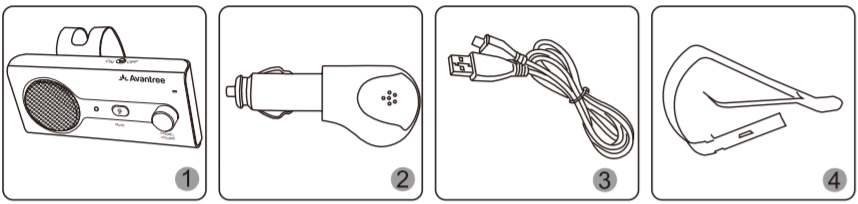 Was this article helpful
Was this article helpfulStill need help? Please email us at support@avantree.com
Back to Top - Buttons & Indicators
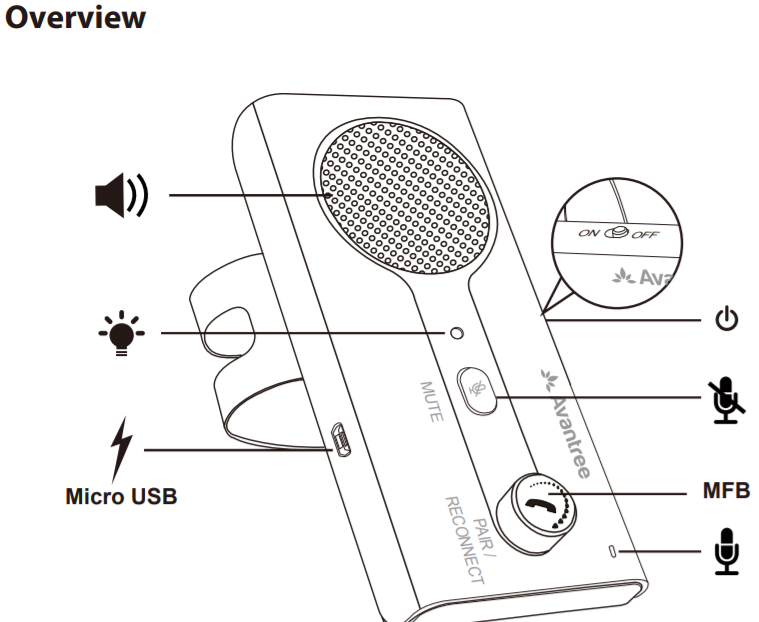
Basic Operations
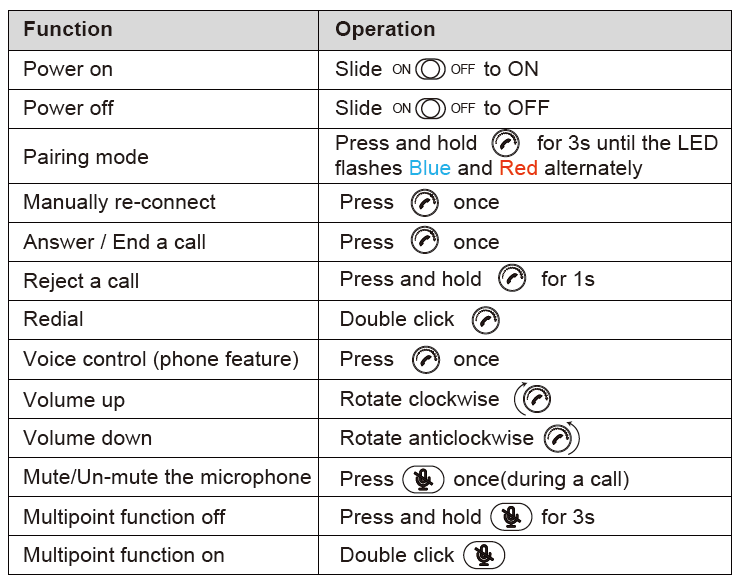
LED indicators:
LED Indicator Speakerphone Status Voice Prompts Blue LED on 1 second Power on "Power On" Blue LED steady on Standby
(Disconnect Bluetooth Device)/ The red and blue LED flash alternate Pairing in progress "Paring" N/A Successful Connection "Connected" Blue LED flash once every 5 seconds Standby mode
(Connect Bluetooth Device)Blue LED flash once every 5 seconds Play Music Red LED flash every 5 seconds Low voltage "Battery Low" N/A Disconnect "Disconnect" Red LED steady on Charging in progress Red LED off Charging completed Was this article helpfulStill need help? Please email us at support@avantree.com
Back to Top - How to Install the CK11
Please make sure that the CK11 is not in a position that will hinder your driving. The CK11 comes with a clip that allows you to secure it to your car's sun visor.
Step 1: Inserting the Clip.
Slip the clip into the back of the CK11 at the groove.

Step 2: Secure to Sun Visor.
Using the clip, attach the CK11 to your car's sun visor. You can either have the visor flipped down or up. Find a position where it is still natural for you to use the buttons on the CK11.
 Was this article helpful
Was this article helpfulStill need help? Please email us at support@avantree.com
Back to Top - How to Charge CK11
If you can hear the the voice prompt say "Battery low", you will need to charge the CK11.
Instructions:
Insert the micro USB (smaller) end into the charging port on the CK11 and the USB end into a power source. You can either use the included charging cord or any USB to micro USB cable to charge.

Indicators:
The LED will be RED while it is charging and turn off when charging is complete. You are still able to use the CK11 while it is charging.
Was this article helpfulStill need help? Please email us at support@avantree.com
Back to Top - How to Connect CK11 with your Mobile Phone
Step 1. Power on CK11 by setting the toggle switch to ON.
Step 2. Press and hold the MFB for 3 seconds until LED indicators flashes BLUE and RED alternately with voice prompts "paring" to enter pairing mode.
Note: Normally on first use when you set the toggle switch to ON, it will automatically enter pairing mode. If not, you may also need to make it into pairing mode by press and hold the MFB button.
Step 3: Connect/Pair CK11 with your mobile phone.
On your phone, locate the Bluetooth settings and make sure that Bluetooth is turned on. Find the headphone/speaker/receiver and select “Avantree **CK11**” to pair them up.

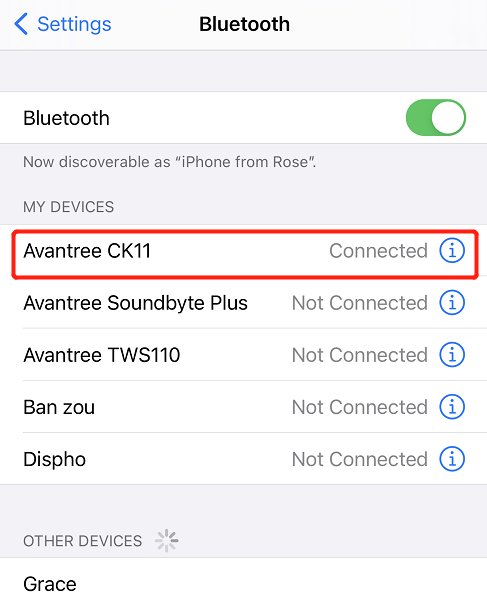
If you can't get it pair with your mobile phone, please try to Factory Reset the CK11 and then try to pair again.
Was this article helpfulStill need help? Please email us at support@avantree.com
Back to Top - How to Use Voice Activation? (Siri, Google Assistant)
Please make sure your smartphone was CONNECTED with WIFI or WLAN/Mobile Data and CK11 is well connected with your phone, then follow the below steps according to your different phone(Android/iPhone) to enable the Voice Assistance/Siri on your phone first.
After above is complete, simply just short press the volume knob/MFB and you will hear a prompt tone indicating that the voice command is activated from CK11. Now you will be able to dial a phone number through the unit.
Note: If voice command is not activated on CK11, you'll need to use the phone speaker to ask for a number to be called.
- Android phones
For Android phones, please make the below settings:
- Download Google Assistance
- Open Google Assistance
- Press the blue button in the top-right corner of the Google Assistant window
- Tap the menu icon in the top-right corner of the Google Assistant window
- Tap Settings
- If you can't get into the Google assistance, you will not find the blue button in the top but you can also find it through Google. Please follow the bellow:
- Open Google
- Press
in the right bottom of Google
- Tap Settings bellow Google Assistance
- Tap Voice Match - Teach the Assistance to recognize your voice. Then record your voice accordingly and completed. When completed, you can activate Google Assistance by the voice " OK Google".
- Now it will dial use the name you have set up on your phone by voice. So if you have a contact listed as Home, and say "OK Google call home", it will call the number. Or you can also do some other voice commands(as above).
- If you have several numbers on one contact, e.g. John Smith have two numbers for Work and Mobile. Google Assistance will ask which you want to call. Just answer and it will call out. (For some phones, it will not ask which one you want to call just call by default. In this case, we suggest you to save each number)
Was this article helpful?> - iPhone
For ISO system(iPhone 6S and above,) please make the below settings:
- Tap Settings
- Tap Siri & Search
- Open the below settings : Listen for "Hey Siri"/ Press Home for Siri / Allow Siri When Locked
- Then you are required to Set Up "Hey Siri" through your voice. This helps Siri recognize your voice when you say "Hey Siri" .
- Choose Continue and Say "Hey Siri" into the phone. After completed, you can activate Siri by the voice " Hey Siri".
- Now it will dial use the name you have set up on your phone by voice. So if you have a contact listed as Jeremy, and say "Hey Siri call Jeremy", it will call the number. Or you can also do some other voice commands(as above).
- If you have several numbers on one contact, e.g. if you have a contact listed as Alisha Chen with two numbers of work and home. Siri will ask which you want to call. Just answer and it will call out.
Was this article helpful?>
Was this article helpfulStill need help? Please email us at support@avantree.com
Back to Top - Android phones
- How to Turn the "Auto Power ON" Function ON / OFF
The CK11 comes equipped with a motion sensor that will automatically power the car kit on when it detects motion and off after no motion is detected for a period of time.
Using the "Auto-Power On" function:
If you would like to use the motion sensor activated powering system of the CK11, simply turn the car kit on by flipping the power switch into the "On" position. DO NOT TURN THE CK11 OFF. Turning the CK11 off will deactivate the motion sensor. Now, when you get into the car, the CK11 should automatically power on and reconnect to your phone. You will hear "Power on" and "Connected".
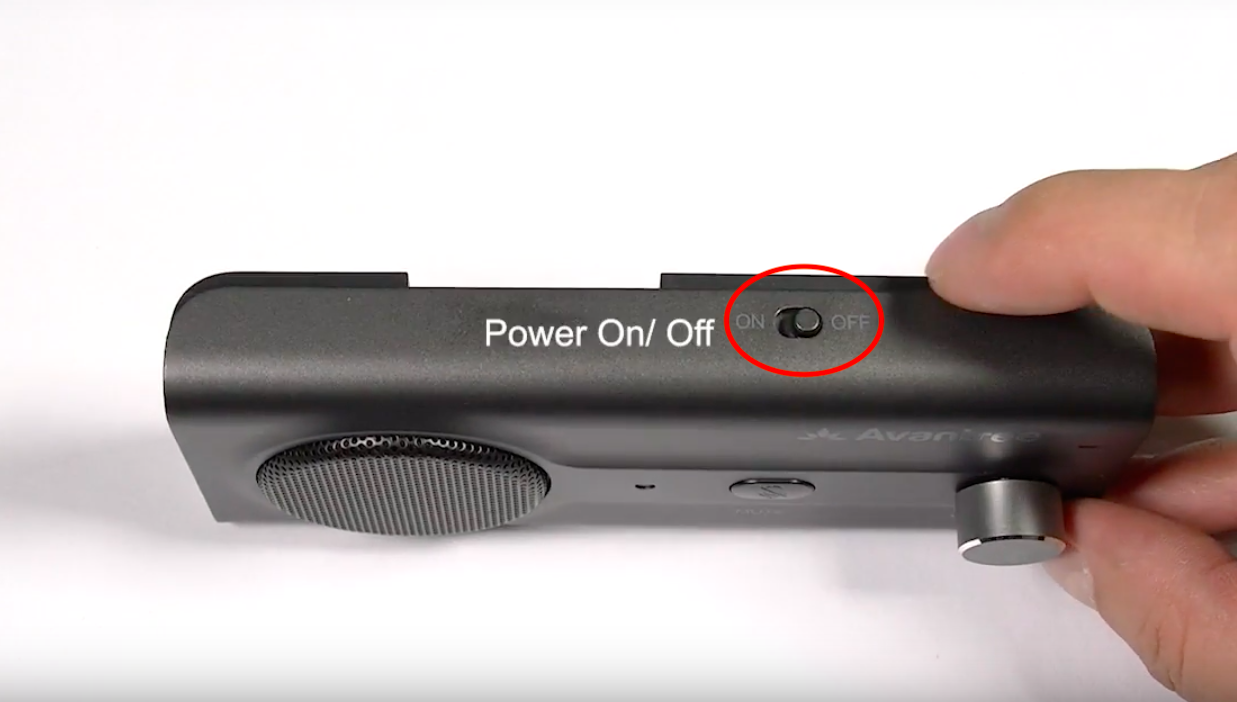 Was this article helpful
Was this article helpfulStill need help? Please email us at support@avantree.com
Back to Top
- How to Factory Reset/ Clear Pairing History of CK11
- Troubleshooting
- What to do if the CK11 can not be charged?
- Please try another charging cable, charger and power source to make sure the charging cable and charger are good. Most smartphone chargers can charge it. Also, make sure the charging cable is plugged tightly on both ends.
- Please try to remove the battery and plug it into a power souce via a good charging cable, is there a Red LED light?
- If there is no Red LED light, you may receive a defective car kit.please contact us for replacement.
- If there is a Red Led light , it may be the problem of the battery. Put the battery back in, and try to charge it again, can it be recharged now? If still can't be charged, we will send a new battery to you.
Was this article helpfulStill need help? Please email us at support@avantree.com
Back to Top - Connected to My Phone When I Don't Want It To
The CK11 may stay connected to your phone even after you leave your car. If this is an issue for you, please refer to these methods to prevent this from happening.
Method 1: Turn the CK11 Off.
Flip the power switch on the CK11 into the "Off" position. Keep in mind, however, that by doing this, you are also deactivating the motion sensor which automatically powers the CK11 on upon entering your car. When you get back into your car, you will need to power the CK11 back on manually.
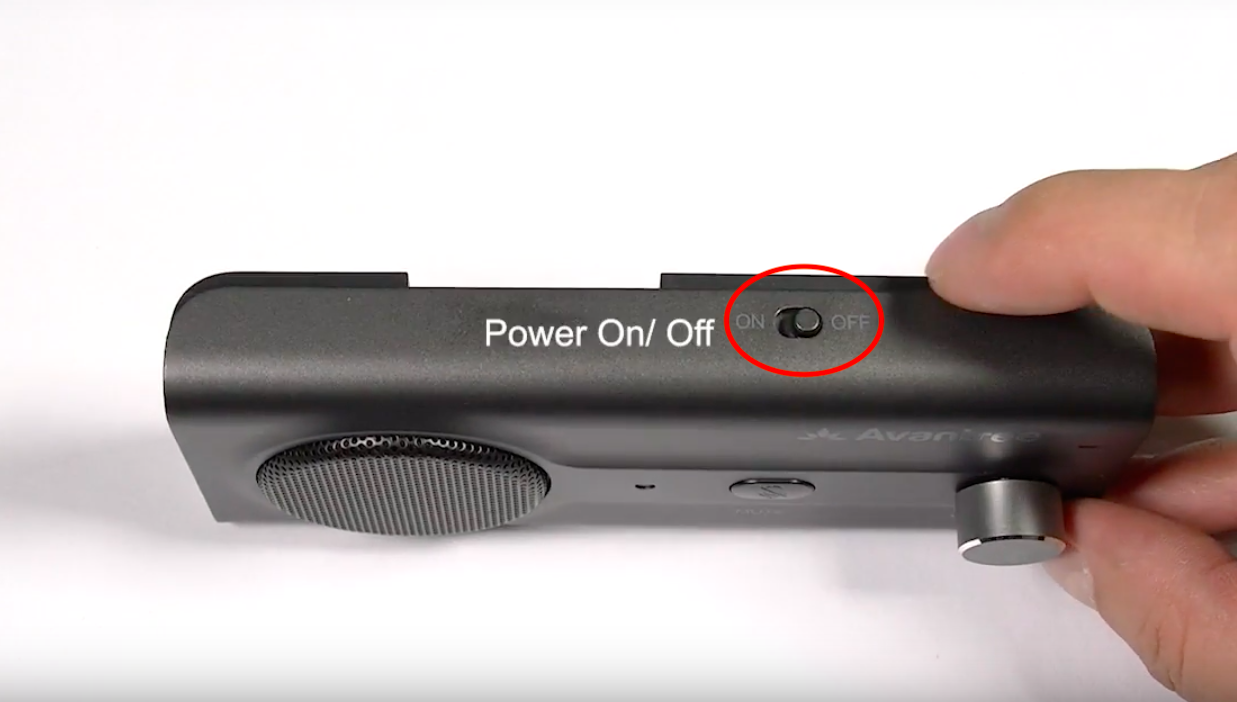
Method 2: Manually disconnect the CK11 on your phone.
Disconnect "Avantree CK11" from your phone or simply turn Bluetooth off if you are not using it.
If these solutions do not satisfy your needs, please contact us at support@avantree.com.
Was this article helpfulStill need help? Please email us at support@avantree.com
Back to Top
- What to do if the CK11 can not be charged?
- Technical Knowledge
- General Bluetooth Information
Here are a few things you'd want to know about Bluetooth...
1. Bluetooth by nature is a short-range wireless technology.
Bluetooth was initially made specifically for wireless headsets hence its “range” was never meant to be anything more than the length of a typical backyard.
2. Bluetooth Signals are easily interfered with.
Much like almost any other modern wireless technology, Bluetooth signals can be negatively affected by things like walls, floors, other wireless devices, or even a human body.
If you want a better range & less interference, try to stay clear of the things mentioned above.
3. There are two types of Bluetooth.
In short, they are “Class 1” and “Class 2.” Class 1 has better range (100m/300ft) but drains your battery faster, whereas Class 2 has a shorter range (10m/30ft) but is more efficient when it comes to battery usage.
4. The “Actual Range” depends on a lot of things.
Things that can affect the range: Bluetooth version, Bluetooth type, Bluetooth profile, Brand & make, where you’re using it, what’s around you… etc and many more. Getting a bad range doesn’t necessarily mean your device is bad; try it elsewhere before you give it a conclusion.
5. The “Transmitter” and the “Receiver.”
Every Bluetooth connection consists of a “transmitter” and a “receiver.” The “transmitter” sends the signals to the “receiver.” In a typical Bluetooth headphone connection, your phone is the transmitter and the headphone is the receiver.
There are cases where one device can do both, but it is unlikely that they’ll be able to do both at the same time.
Here are some examples:
- Transmitters: Phone, Computer (can sometimes use as receiver), TV.
- Receiver: Headphones, Speaker
Was this article helpfulStill need help? Please email us at support@avantree.com
Back to Top
- General Bluetooth Information
- General Information
- What's Avantree RMA Procedure / Policy?
Avantree Products RMA (Return Merchandise Authorization) Procedure
1. 60-Days-Return-Refund
Item purchased from Avantree.com can be returned to the closest Avantree RMA center for full refund within 30 days of purchase with no question asked.
Customer will be responsible for return shipment cost unless item is returned due to defective issues.
Avantree RMA centers are located at:
- USA - San Jose & Los Angeles
- Canada – Vancouver
- EU - London, UK
- Australia – Roxburgh Park
- Asia – Cebu, Philippines
- Asia – Hong Kong, China
- Asia – Shenzhen, China
2. Defective RMA
Within the Warranty Period (24 Months), if the customer encounters any issue, we recommend following the steps below:
Step 1: DIY Support – Visit support.avantree.com, we have a complete troubleshooting guide that should solve at least 90% of the issues.
Step 2: Agent Support – Contact Avantree Customer Service Agents by email (support@avantree.com), phone, or chat for troubleshooting & issue diagnosis.
Step 3: Replacement
3.1. Confirmed Defective Unit
- Avantree provides RMA (CD) number to customer
- Customer returns the product to Avantree
o Purchased within 6 months – Avantree will cover the return label cost.
o Purchased over 6 months ago – Customer will cover the return label cost.
- Avantree arranges the Replacement
o Will be arranged as soon as the return shipment has been shipped.
o Customer can expect to receive the replacement unit within 5-7 working days.
3.2. Back-for-Investigation Unit
- Avantree provides RMA (BI) number to customer
- Customer returns the product to Avantree. Customer will cover the return label cost.
- Avantree arranges the follow up
o Confirmed Defective Units – Please Refer to Section 3.1.
o No claimed issue found – Avantree will arrange the Original Unit or the Replacement Unit to be shipped back to the customer. Avantree will cover the cost of shipping if the shipment is domestic.
Note:
- The RMA return unit will be equivalent to or better than the condition of the defective unit
- The RMA return unit's warranty terms will only be activated once the defective unit is received. For those who do not return their defective items within 30 days, their product warranty will be terminated.
- Replacement Unit Warranty Terms:
- If the remaining Warranty of the Defective Unit is less than 3 months – The Replacement Unit will receive 3 months warranty beginning on the date of reception.
- If the remaining Warranty of the Defective Unit is more than 3 months – The remaining Warranty Period will be automatically transferred onto the Replacement Unit.
Was this article helpfulStill need help? Please email us at support@avantree.com
Back to Top - What's Avantree's General Return & Warranty Policy?
Return Policy:
Every Avantree product purchased from our website comes with an up to 60 days free trial.
Within 60 days of buying, if you have an issue with or simply don't like the product, you can ship it back to us and we'll fully refund you for the price that you bought it. If you have a product malfunction, we can replace the product for you if that's preferable, and we'll cover the return shipping costs.
Warranty Policy:
Avantree warrants its products for a period of 24 months from any defects in manufacturing, materials, or workmanship from the date of purchase from either an Avantree Direct store or an Avantree authorized reseller and used in normal conditions.
However, this warranty does NOT cover:
· Damage from misuse or abuse,
· Damage from lack of reasonable care,
· Damage from force majeure,
· Damage from natural forces/disasters,
· Damage from inadequate repairs performed by unauthorized service centers,
· Water damage on non-water-resistant products,
· Theft or losing the item.
If you encounter issues during the warranty time, pls follow Avantree RMA Procedure.
To make sure our customers have the best user experience, we choose to send the replacment first before you send back the faulty unit. Once the replacement is received and confirmed to be working, we will then send you the return label for the faulty unit for our quality control purposes. We expect you to cooperate and send the faulty unit back within 30 days. If not, then the warranty of your replacement unit will be voided.
Was this article helpfulStill need help? Please email us at support@avantree.com
Back to Top - Where to buy and where will you ship it from?
Items with the "ADD TO CART" button are for purchase in your area. Those without the Add to Cart button means not available in your area, normally because it is out of stock. Besides, the estimated delivery time is not applied for pre-order and backorder items.
Here is a table of the recommended store info for customers from each country. We also include information about - where the goods will be shipped from as well as the estimated delivery time.
USA
Online Store: avantree.com; amazon.com;walmart.com;www.newegg.com
Warehouse: USA Avantree Warehouse OR Amazon Warehouse
Estimate Delivery Time: 2-5 Business Days
Free Shipping Rule: free shipping ≥ $14.99
Shipping Fees: $5 for order <$14.99
Canada
Online Store:avantree.com/ca; amazon.ca; www.walmart.ca
Warehouse: Amazon CA Warehouse
Estimate Delivery Time: 3-7 Business Days
Offline Stores:Canada Computers
Free Shipping Rule: free shipping ≥ CA$29.99
Shipping Fees: CA$5 for order < CA$29.99
UK
Online Store:avantree.com/uk;www.amazon.co.uk
Warehouse: Amazon UK warehouse
Estimate Delivery Time: 3-7 Business Days
Free Shipping Rule: free shipping ≥ £29.99
Shipping Fees: £5 for order < £29.99
Germany
Online Store:avantree.com/eu;amazon.de
Warehouse: Amazon EU warehouse
Estimate Delivery Time: 3-7 Business Days
Free Shipping Rule: free shipping ≥ €29.99
Shipping Fees: €5 for order <€29.99
France
Online Store:avantree.com/eu; www.amazon.fr
Warehouse: Amazon EU warehouse
Estimate Delivery Time: 3-10 Business Days
Free Shipping Rule: free shipping ≥ €29.99
Shipping Fees: €5 for order <€29.99
Italy
Online Store:avantree.com/eu;www.amazon.it
Warehouse: Amazon EU warehouse
Estimate Delivery Time: 3-10 Business Days
Free Shipping Rule: free shipping ≥ €29.99
Shipping Fees: €5 for order <€29.99
Spain
Online Store:avantree.com/eu; www.amazon.es
Warehouse: Amazon EU warehouse
Estimate Delivery Time: :3-10 Business Days
Free Shipping Rule: free shipping ≥ €29.99
Shipping Fees: €5 for order <€29.99
Bulgaria
Online Store: avantree.com/eu; amazon.de; www.amazon.es; www.amazon.fr; www.amazon.it;
Warehouse: Amazon EU warehouse
Estimate Delivery Time: 3-10 Business Days
Free Shipping Rule: free shipping ≥ €29.99
Shipping Fees: €5 for order <€29.99
Cyprus
Online Store:avantree.com/eu; amazon.de;
www.amazon.es; www.amazon.fr; www.amazon.it;
Warehouse: Amazon EU warehouse
Estimate Delivery Time: 3-10 Business Days
Free Shipping Rule: free shipping ≥ €29.99
Shipping Fees: €5 for order <€29.99
Poland
Online Store:avantree.com/eu; amazon.de; www.amazon.es; www.amazon.fr; www.amazon.it
Warehouse: Amazon EU warehouse
Estimate Delivery Time: 3-10 Business Days
Free Shipping Rule: free shipping ≥ €29.99
Shipping Fees: €5 for order <€29.99
Some Countries of Europe (including Austria, Belgium, Czech Republic, Denmark, Estonia, Greece, Hungary, Ireland, Latvia, Lithuania, Luxembourg, Malta, Portugal, Slovakia, Slovenia)
Online Store:avantree.com/eu; amazon.de; www.amazon.es; www.amazon.fr; www.amazon.it
Warehouse: Amazon EU warehouse
Estimate Delivery Time: 3-10 Business Days
Free Shipping Rule: free shipping ≥ €29.99
Shipping Fees: €5 for order <€29.99
Romania
Online Store:avantree.com/eu;amazon.de;www.amazon.es;
www.amazon.fr;www.amazon.it;www.emag.ro
Warehouse: Amazon EU warehouse
Estimate Delivery Time: 3-10 Business Days
Free Shipping Rule: free shipping ≥ €29.99
Shipping Fees: €5 for order <€29.99
Finland
Online Store:avantree.com/eu; amazon.de; www.amazon.es; www.amazon.fr; www.amazon.it; www.emag.ro
Warehouse: Amazon EU warehouse
Estimate Delivery Time: 3-10 Business Days
Free Shipping Rule: free shipping ≥ €29.99
Shipping Fees: €5 for order <€29.99
Sweden
Online Store:avantree.com/eu; amazon.de; www.amazon.es; www.amazon.fr; www.amazon.it
Warehouse: Amazon EU warehouse
Estimate Delivery Time: 3-10 Business Days
Free Shipping Rule: free shipping ≥ €29.99
Shipping Fees: €5 for order <€29.99
Norway
Online Store: avantree.com/me
Warehouse: China warehouse
Estimate Delivery Time: 10-30 Business Day
Free Shipping Rule: free shipping ≥ $29.99
Shipping Fees: €5 for order <$29.99
Netherlands
Online Store:avantree.com/eu; amazon.nl; www.bol.com; www.prifri.be;
Warehouse: Amazon EU warehouse
Estimate Delivery Time: 3-10 Business Days
Free Shipping Rule: free shipping ≥ €29.99
Shipping Fees: €5 for order <€29.99
Australia
Online Store:avantree.com/au; www.amazon.com.au;www.ebay.com.au;
www.radioparts.com.au;Gadgets4Geeks.com.au
Warehouse: Amazon AU warehouse
Estimate Delivery Time: 3-7 Business Days
Free Shipping Rule: free shipping ≥ A$29.99
Shipping Fees: A$5 for order < A$29.99
New Zealand
Online Store:avantree.com/me
Warehouse: China warehouse
Estimate Delivery Time: 10-30 Business Days
Free Shipping Rule: free shipping ≥ $29.99
Shipping Fees: $5 for order <$29.99
Singapore
Online Store: avantree.com/me; www.lazada.com.sg; amazon.sg
Warehouse: China warehouse
Estimate Delivery Time: 10-30 Business Days
Free Shipping Rule: free shipping ≥ $29.99
Shipping Fees: $5 for order <$29.99
UAE
Online Store:avantree.com/me
Warehouse: China warehouse
Estimate Delivery Time: 10-30 Business Days
Free Shipping Rule: free shipping ≥ $29.99
Shipping Fees: $5 for order <$29.99
Israel
Online Store:avantree.com/me;www.netbitct.co.il;
Warehouse: China warehouse
Estimate Delivery Time: 10-30 Business Days
Free Shipping Rule: free shipping ≥ $29.99
Shipping Fees: $5 for order <$29.99
Japan
Online Store:avantree.com/me; www.amazon.co.jp; shopping.yahoo.co.jp
Warehouse: China warehouse
Estimate Delivery Time: :10-30 Business Days
Free Shipping Rule: free shipping ≥ $29.9
Shipping Fees: $5 for order < $29.9
South Korea
Online Store:avantree.com/me;www.gmarket.co.kr
Warehouse: China warehouse
Estimate Delivery Time:10-30 Business Days
Free Shipping Rule: free shipping ≥ $29.9
Shipping Fees: $5 for order < $29.9
Thailand
Online Store:avantree.com/me;
Warehouse: China warehouse
Estimate Delivery Time: 10-30 Business Days
Free Shipping Rule: free shipping ≥ $29.9
Shipping Fees: $5 for order < $29.9
Malaysia
Online Store:avantree.com/me; www.shopee.com.my
Warehouse: China warehouse
Estimate Delivery Time: 10-30 Business Days
Offline Stores: POWER CELLULAR ACC. SUPPLY Malaysia
Free Shipping Rule: free shipping ≥ $29.99
Shipping Fees: $5 for order <$29.99
Russia
Online Store:avantree.com/me; www.avantronics.ru ; https://smartiq.ru
Warehouse: China warehouse
Estimate Delivery Time:10-30 Business Days
Free Shipping Rule: free shipping ≥ $29.9
Shipping Fees: $5 for order < $29.9
Switzerland
Online Store:avantree.com/me; www.matsmobile.ch; www.aliexpress.com
Warehouse: China warehouse
Estimate Delivery Time: 10-30 Business Days
Offline Stores: CarCom www.carcom.ch
Free Shipping Rule: free shipping ≥ $29.99
Shipping Fees: $5 for order <$29.99
Hong Kong SAR China
Online Store:avantree.com/hk;
Warehouse: China warehouse
Estimate Delivery Time: 3-7 Business Days
Free Shipping Rule: free shipping ≥ HKD$99
Shipping Fees: HKD$20 for order < HKD$99
South Africa
Online Store:avantree.com/za;
Warehouse: South Africa warehouse
Estimate Delivery Time: 3-7 Business Days
Free Shipping Rule: free shipping ≥ R$499
Shipping Fees: R$90 for order <R$499
Mexico
Online Store:amazon.com.mx; www.mercadolibre.com.mx
Warehouse: US Amazon warehouse
Estimate Delivery Time: 3-10 Business Days
Taiwan
Online Store:avantree.com.tw; tw.buy.yahoo.com; www.eclife.com.tw;
Warehouse: Taiwan warehouse
Estimate Delivery Time:3-7 Business Days
Offline Stores:
1. yardiX shuwei shangpinguan No.400 Huanbei Road, Zhongli, Taoyuan, Taipei;
2. Fayake Taipei Nanxi Store The 9th Floor, No 12 Nanjing west road, Taipei;
3. Avantree QIqu guan (Chuqu guan) No 400 Huanbei Road,Zhongli, Taoyuan Taipei
Free Shipping Rule: free shipping ≥ NT$149
Shipping Fees: NT$80 for order <NT$149
Others (Not Listed)
Online Store:www.aliexpress.com;
Warehouse: China warehouse
Estimate Delivery Time: 15-25 Business Days
Remarks:
1. Warranty is 24M for orders from avantree.com
2. Items purchased from other authorized distributor channels will be entitled to 12m warranty, and extendable to 24m upon warranty registration within 30 days from date of purchase
3. Not all stores/sellers from the links above are authorized resellers.Was this article helpfulStill need help? Please email us at support@avantree.com
Back to Top - Other Order Related Questions
If you have any questions about placing orders, shipping countries, tracking information, or others. Please check here for more information.
- Are there any promotions or discounts?
Generally, a new user can enjoy the 5% discount after registration.
If we have any promotion campaigns, you could find it easily on our home page.
Or you can contact our support team support@avantree.com for more information.
Was this article helpful?> - Can I change the delivery address?
Sorry, you can not change the delivery address once you place the order. If you would like to ship to another address, you could choose to cancel the current order and place a new order instead.
Was this article helpful?> - Can not place an order with a credit card?
The billing address you filled in might not match the actual credit card billing address, please check if you fill in the correct address.
If it shows “Error Code: 2046 declined”, which means the bank does not support debiting, and you need to contact the bank. You could try with another card or pay by PayPal.
Credit card payment does not support AMEX. Maybe you can change another credit card (Visa or Master)or pay with Paypal.
Was this article helpful?> - How long will the tracking number be available after shipping?
The tracking number for the orders will be notified by email within 1-3 working days after delivery. (Note: For some orders from the US, EU, UK, CA, AU, we are not able to provide a tracking number due to FBA shipment. It usually will take 3-5 business days to deliver to you after you receive the shipment notification.)
Was this article helpful?> - How to buy the accessory?
Method 1
You can search the accessory name in the search box and try to find what you want to buy. For example, you can type “AS9P earpads” in the search box, and click the “products” button on the search result page. Then it will display all the related products for your option.
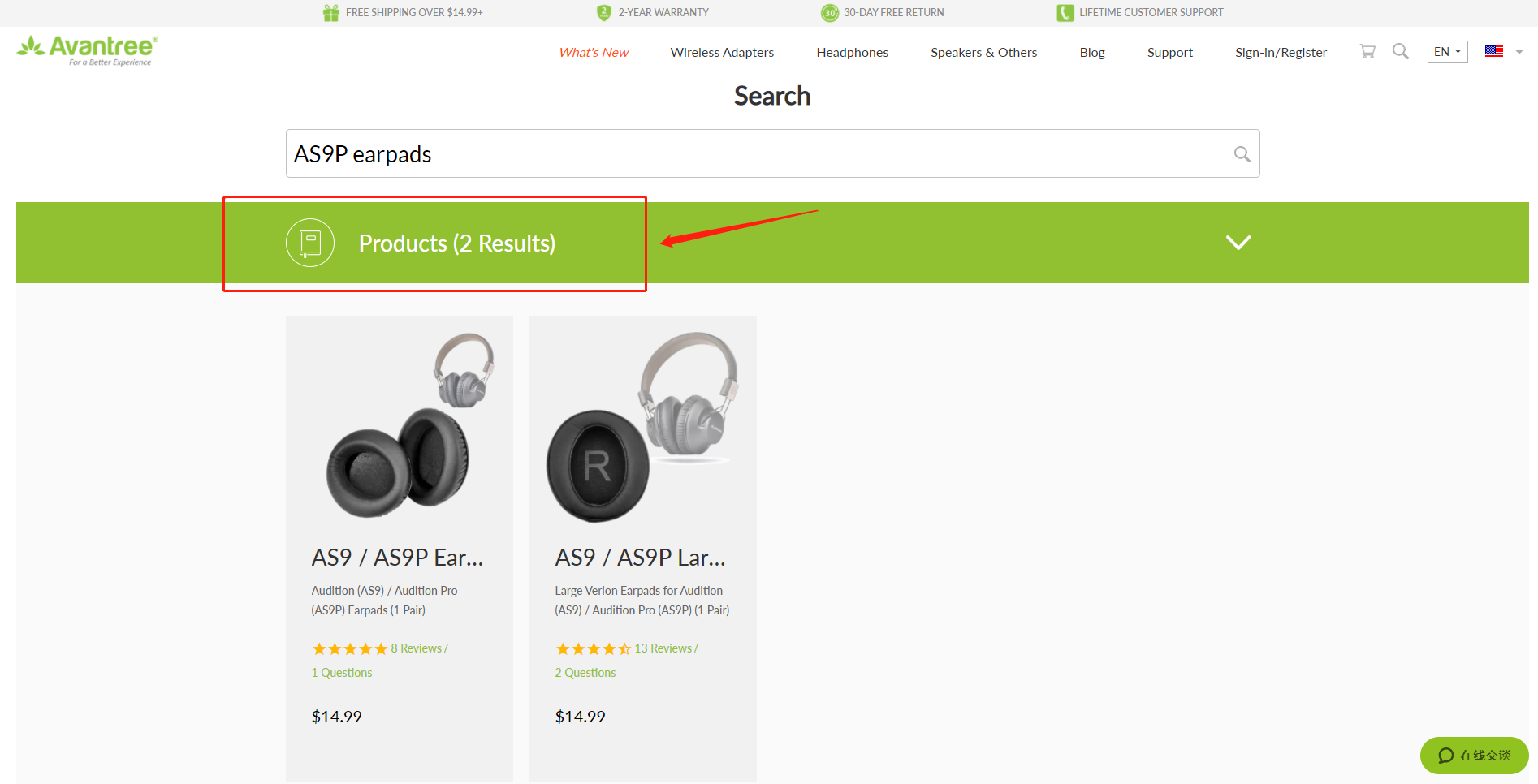
Method 2
Find related accessories on the product page.
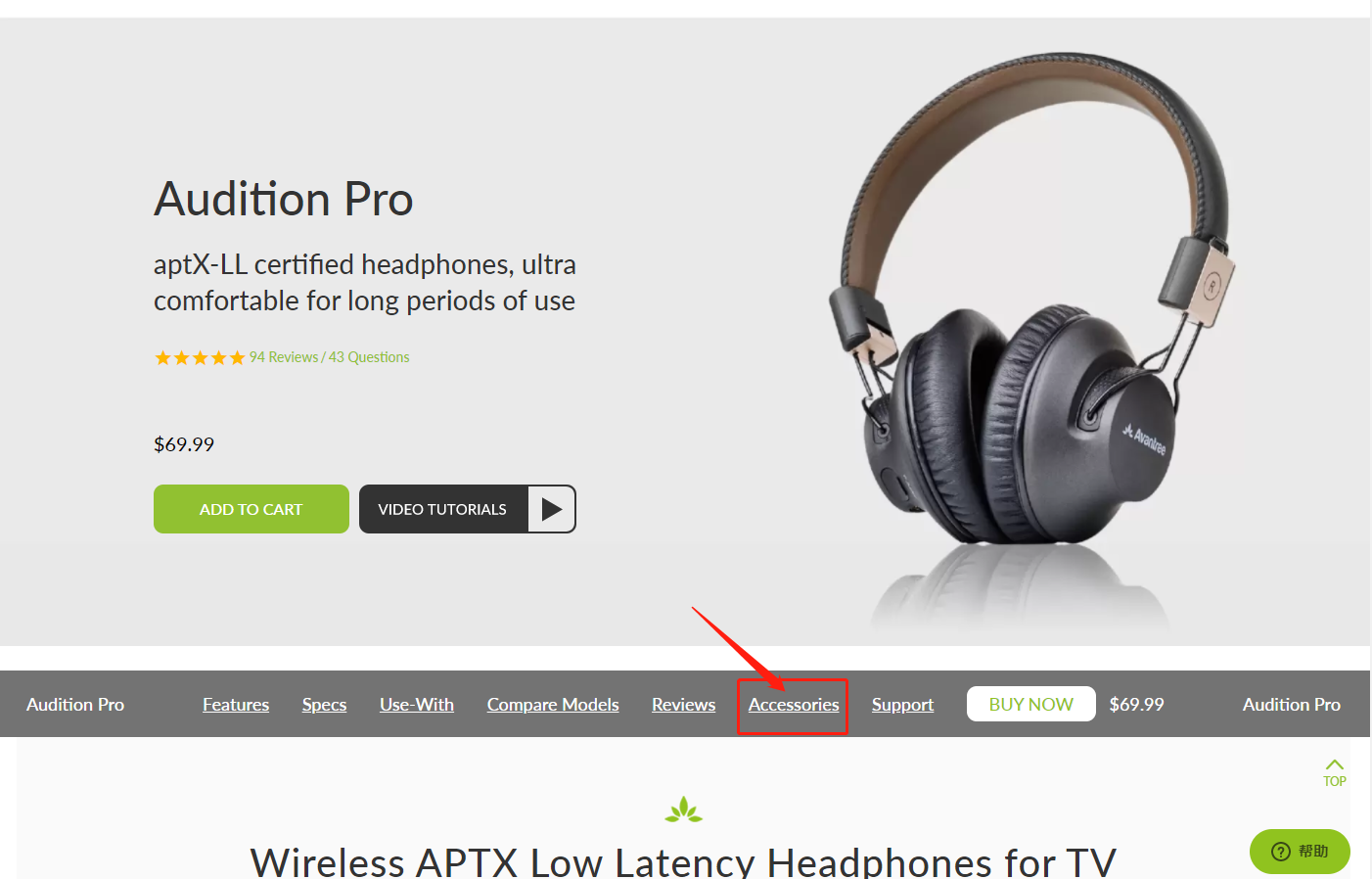
Method 3
Go to the product support page, finding the "accessories bar" and click it.
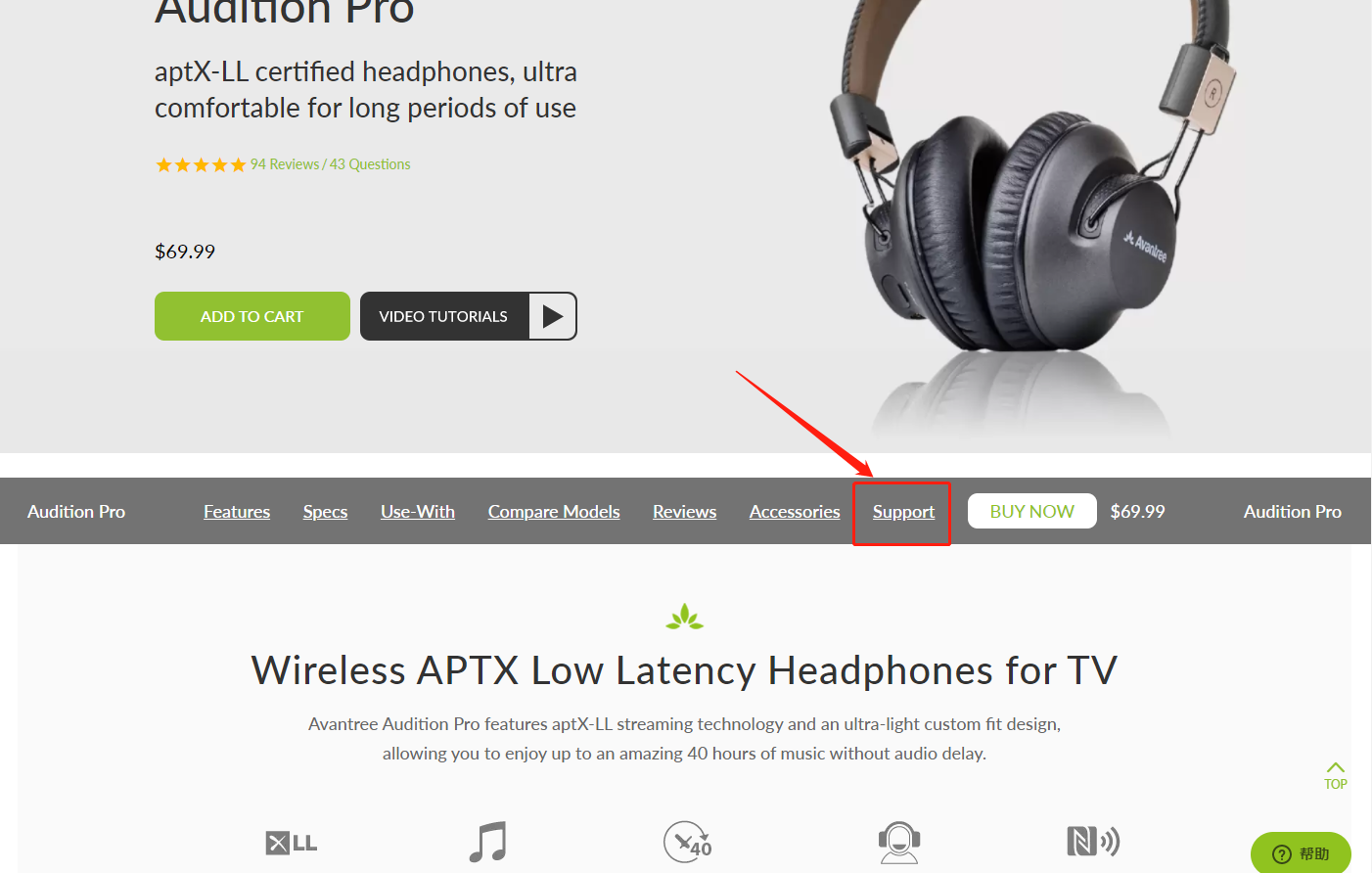

Contact support@avantree.com for more information.
Was this article helpful?> - Unable to submit Product/Warranty registration or unsuccessful registration?
All products bought from avantree.com are automatically registered and covered by our full 24-month warranty. No registration needed. For orders purchasing from other marketplaces, our support team will contact you and confirm your registration manually by email when you can’t register successfully. If not, please contact our support team support@avantree.com directly.
Was this article helpful?> - When will the out-of-stock products be available?
You can contact our support team support@avantree.com for the specific delivery time redirectly.
Was this article helpful?> - Why is there not “Add To Cart” Button?
There won’t be an “Add To Cart” or “Buy Now” button on the page when the product is out of stock, and you can not place an order.
Was this article helpful?>
Was this article helpfulStill need help? Please email us at support@avantree.com
Back to Top - Are there any promotions or discounts?
- Product/Warranty Registration Questions Has question about product registration? Please Check below.
- Examples For the Purchase Proof
Product Registration Link: https://avantree.com/product-registration
For warranty registration, if you purchased from avantree.com OR AvantreeDirect Store on Amazon / Walmart etc, you only need to provide the order number.
If you purchaesd from other stores, you will be asked to provide Proof of Purchase. You can simply provide the screeshoot or photo image of the order. Please make sure that the image contains the Store/Seller Name, Order No., and Purchase Date.
Please use the examples below (Amazon, Walmart, Lazada, Aliexpress, Newegg, Offline Outlet, Other Online Outlet) as reference:
1, Amazon
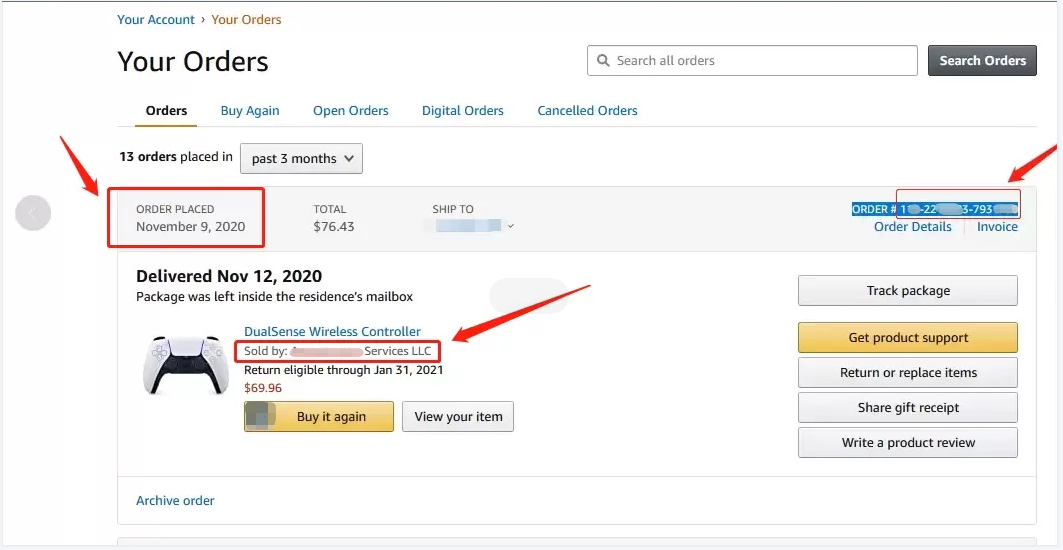
2,Walmart
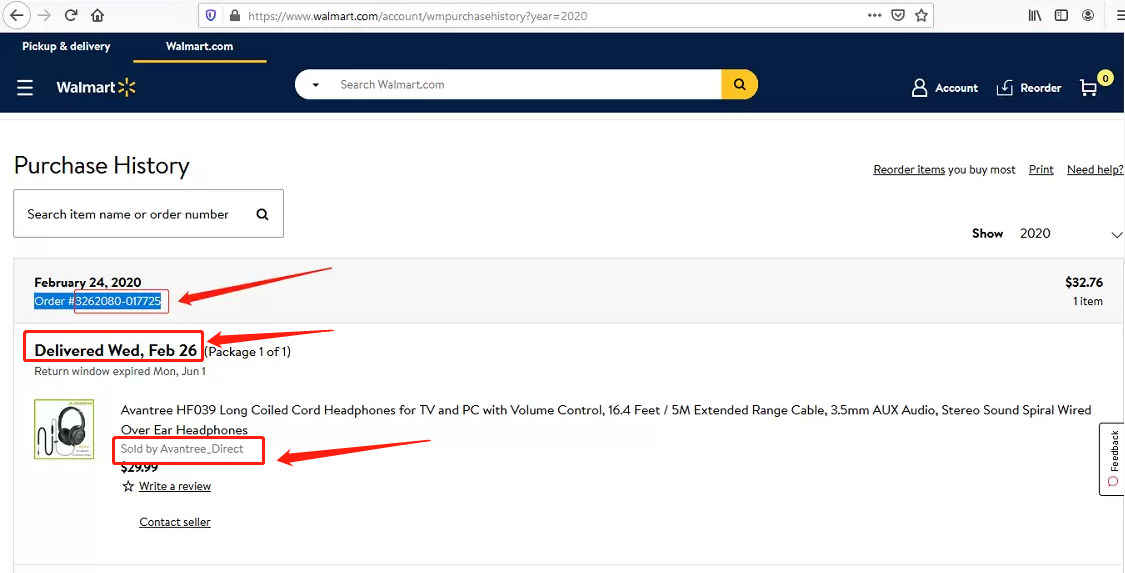
3, Lazada
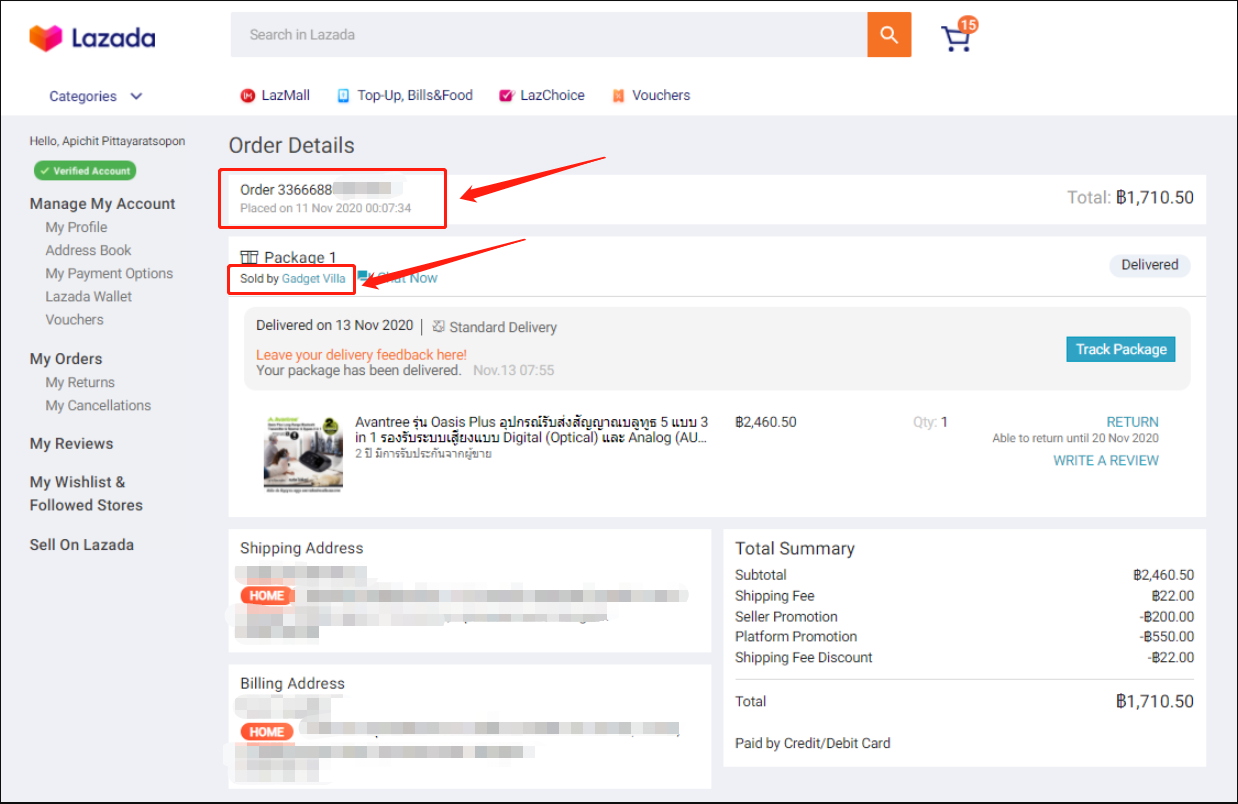
4, Aliexpress
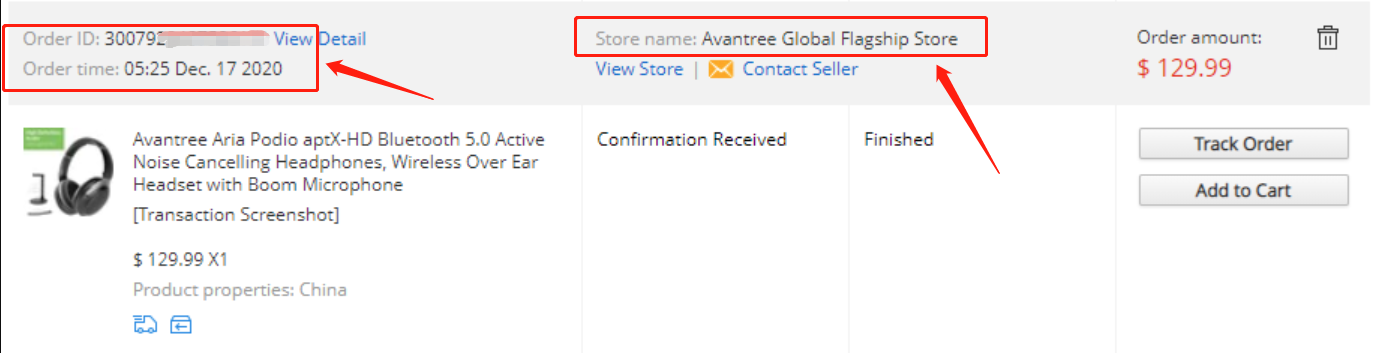
5, Newegg
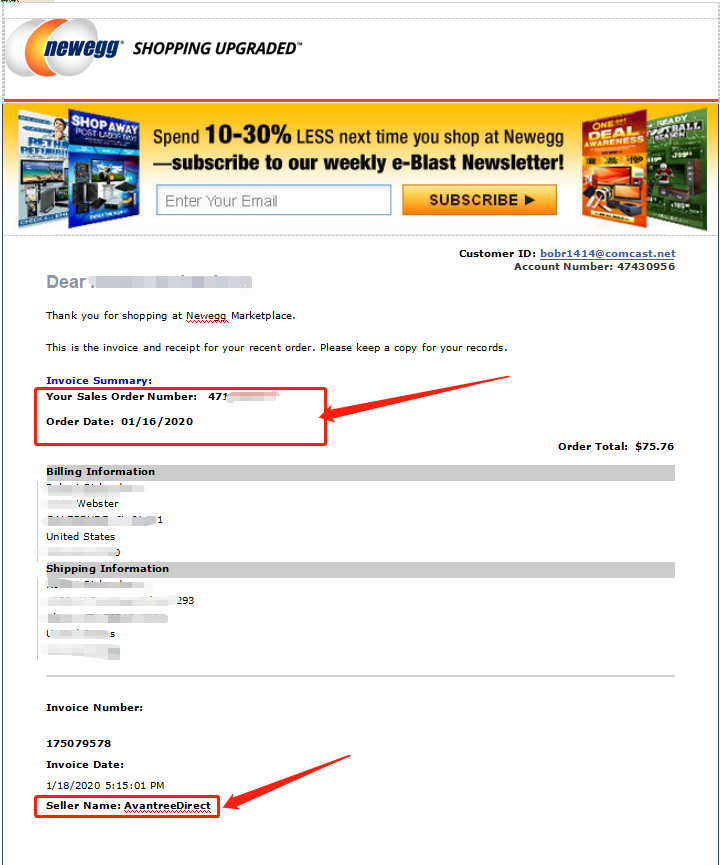
6, Offline Outlet

7,Other Online Outlet
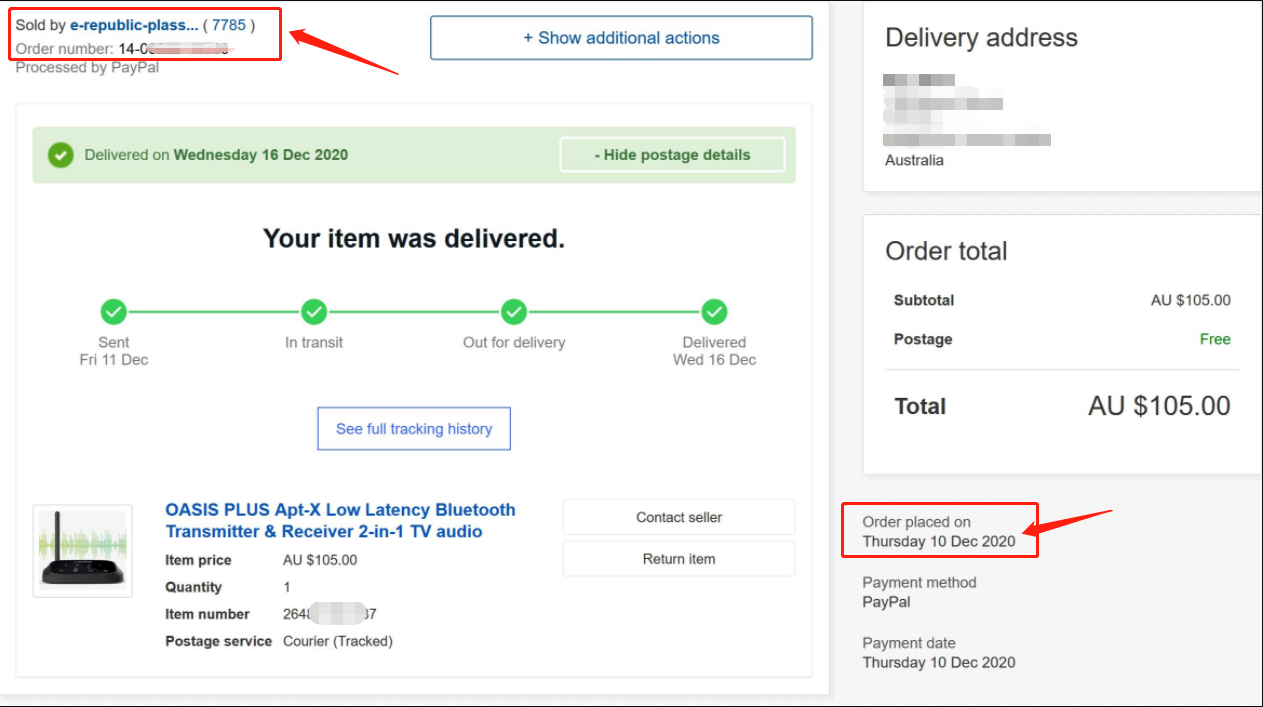 Was this article helpful?>
Was this article helpful?> - How to find order numbers for your Amazon or Walmart orders?
Product Registration Link: https://avantree.com/product-registration
If you’re not sure the order number for your Amazon/Walmart Order, you can follow this guide to find it out.
Amazon order
Method 1:
1. Login into Amazon and click the right-top-corner button “Account&List button”.
2. Find and click the button “orders” under “Your Account”.
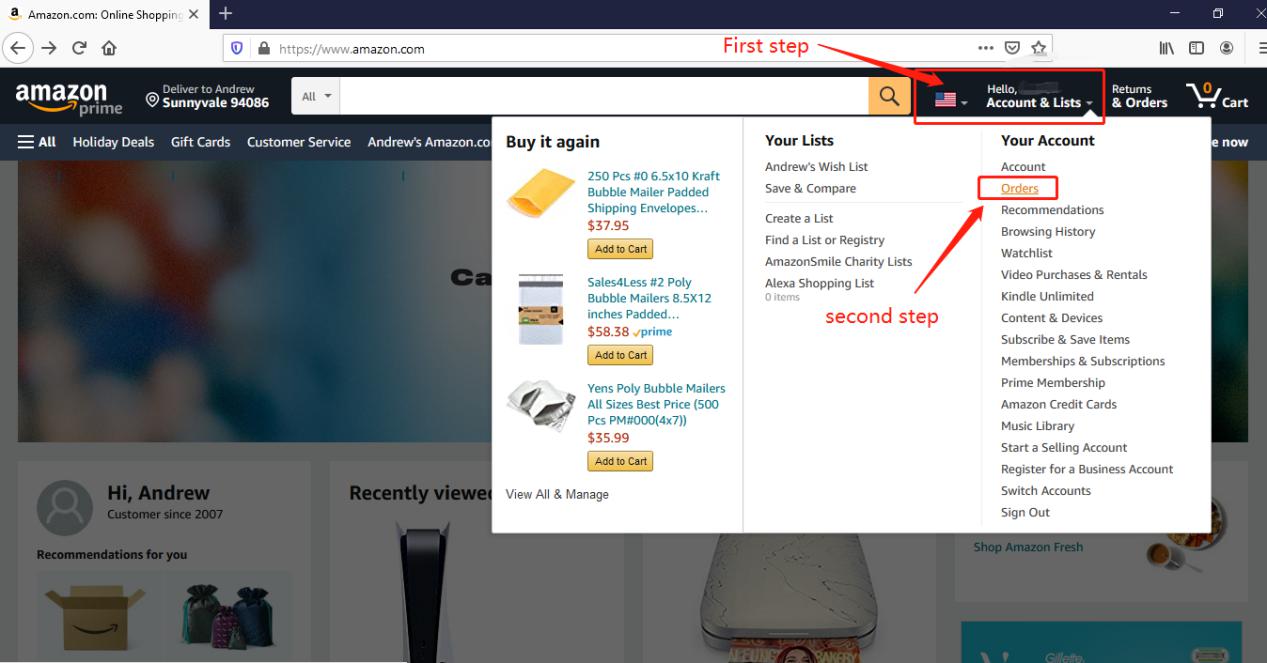
3. You can see all orders you placed on Amazon. Locate to the order in which you purchase Avantree products and find the order number at the right top corner of that order.
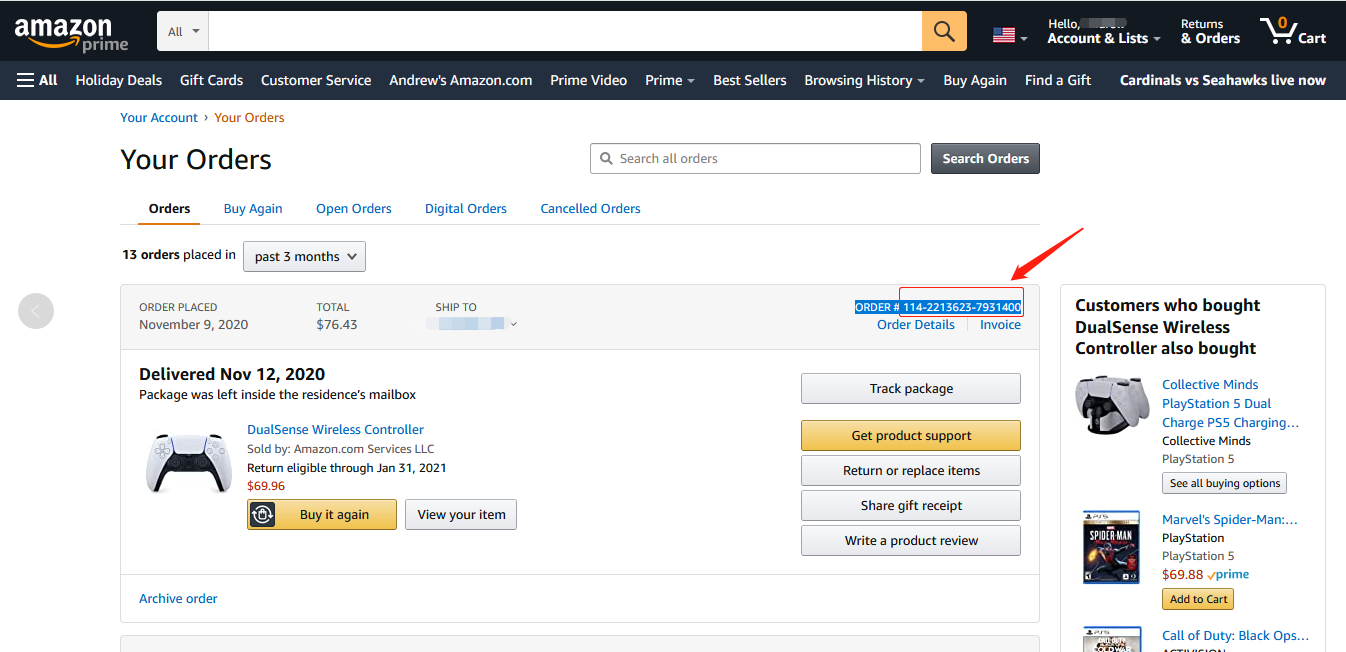
Method 2:
You can find the order number in the order confirmation email from Amazon after placing the order.
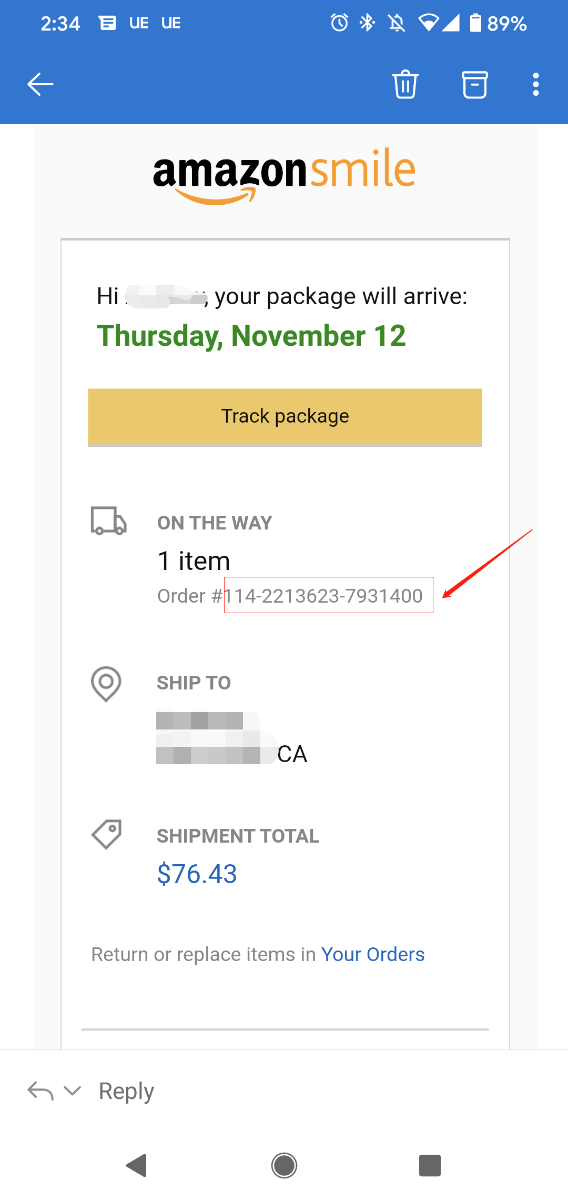
Walmart Order
Method 1:
1. Login into Walmart and click the button “Account” at the right-top corner.
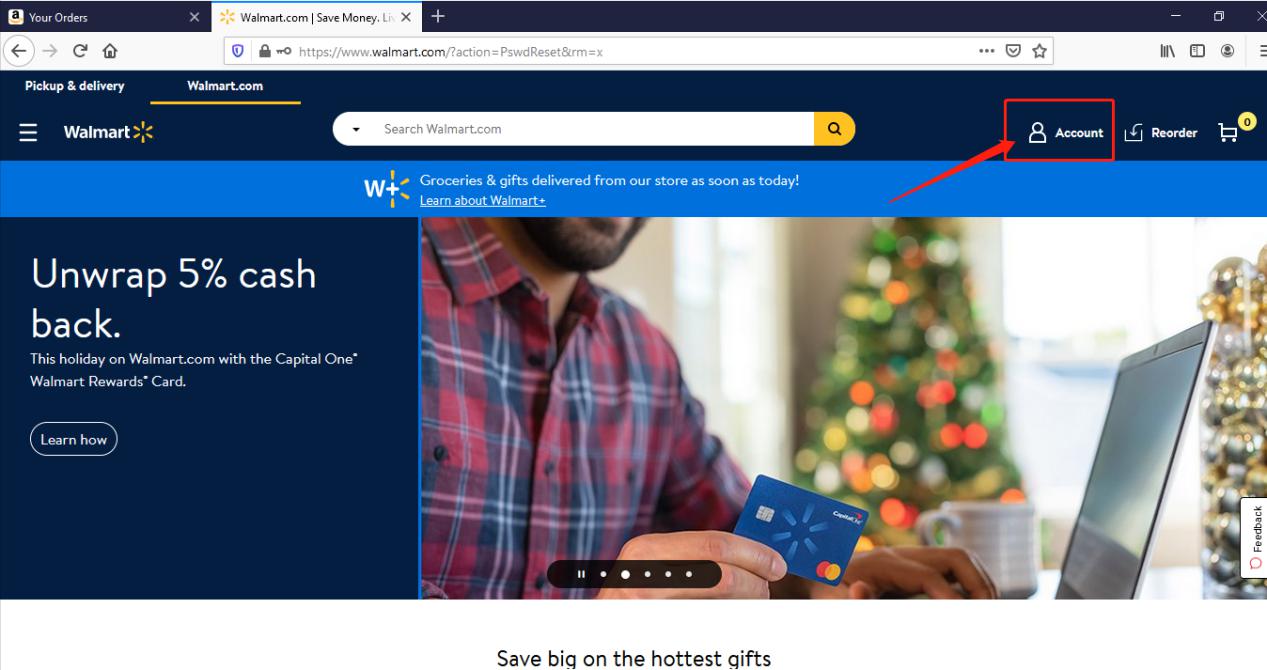
2. Find and click the “Track Order”
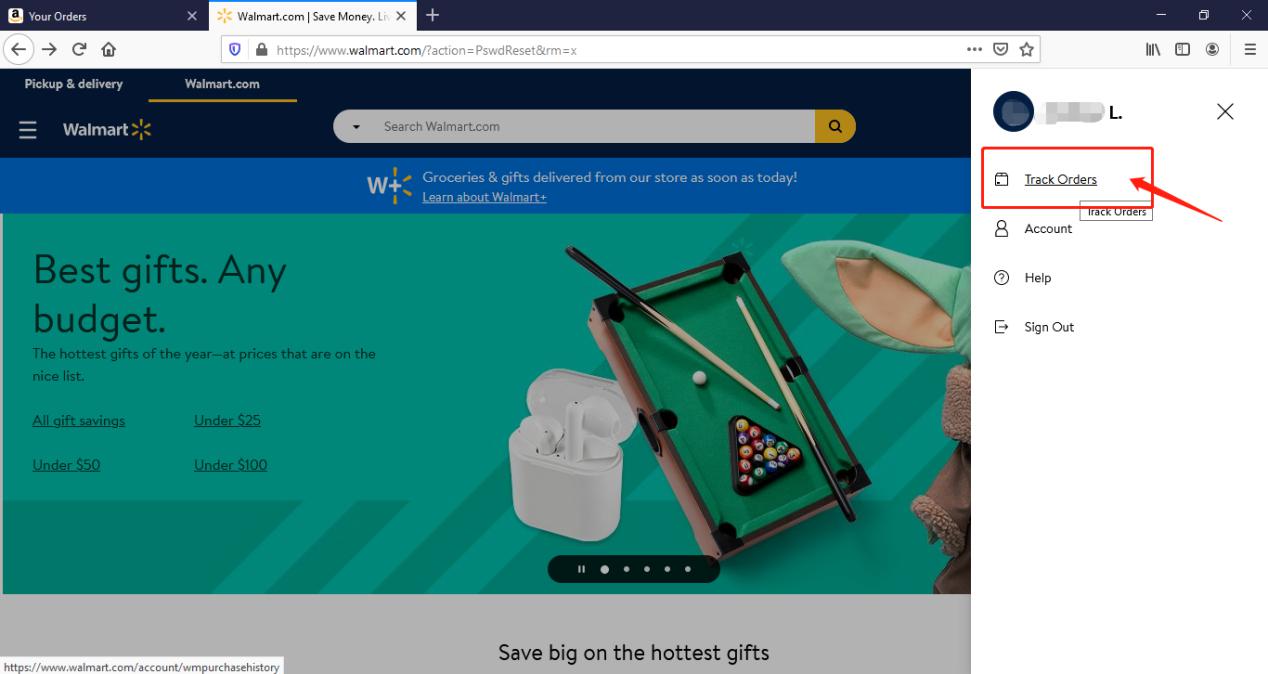
3. You can check the order you placed in the purchase history. Locate to the order in which you purchase Avantree products and find the “order number” on the bar under the purchased date.
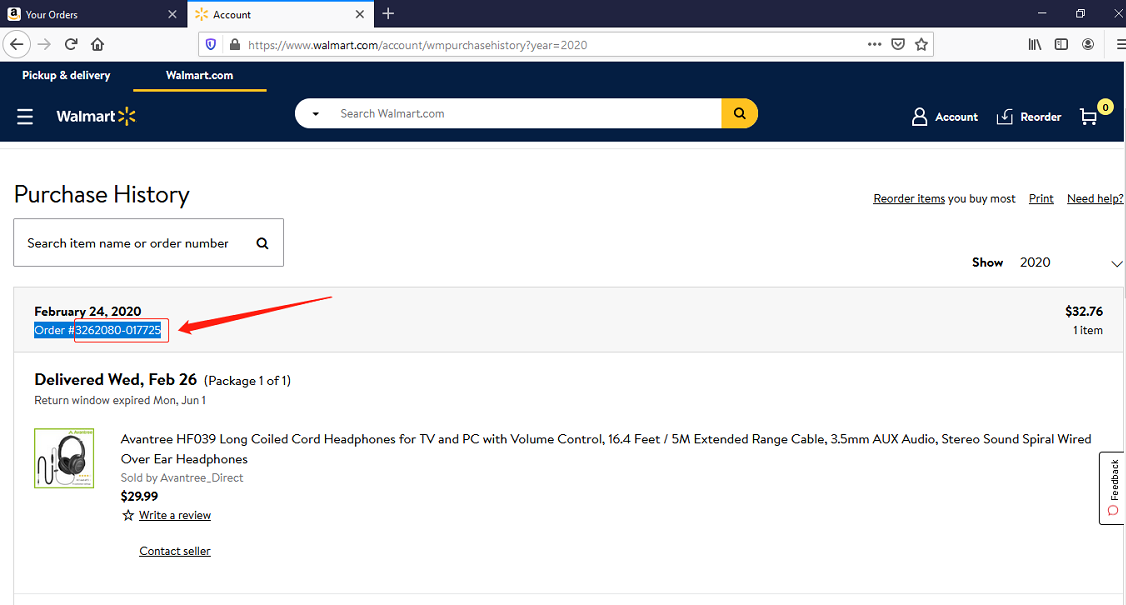
Method 2:
You can find the order number in the order confirmation email from Walmart after placing the order.
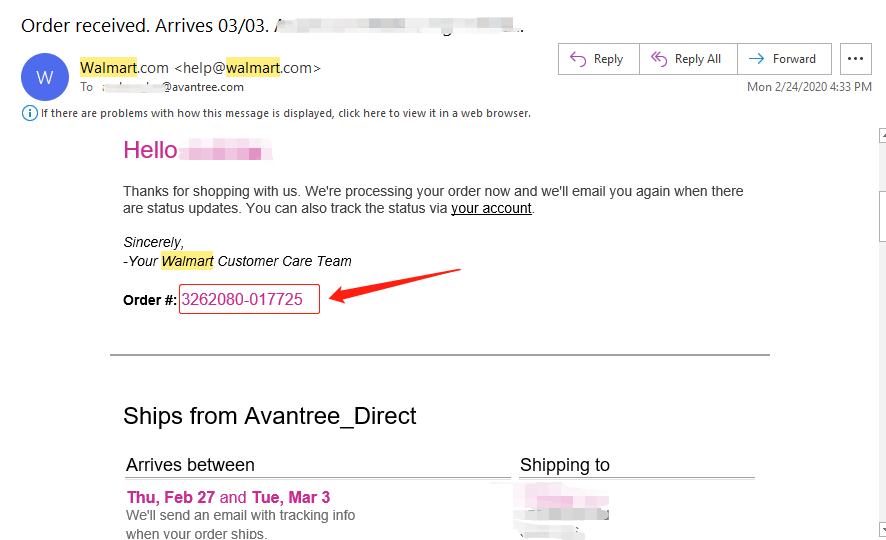 Was this article helpful?>
Was this article helpful?>
Was this article helpfulStill need help? Please email us at support@avantree.com
Back to Top - Examples For the Purchase Proof
- What Kind of Customer Support does Avantree Offer?
Avantree offers the following customer support to help you make the best of our products?
Online DIY Support
1. Visit Product Page - you can find product comparison info, accessories link, Support page link.
2. Product Support page - Guide, Troubleshooting, Q&A Session for each product. (FromAvantree.com > Use Top Right Magnify Class to Search your Product Name > Click Product > Click Support button on the right product > check relevant info on page)
3. Product Video Guide - Step by step (from youtube.com > search product nameAgent Support
1. Submit a Ticket OR File a Claim (1 working day reply)
2. Send an email to support@avantree.com (1 working day reply)
3. Book a call or Screensharing Online Clinic with us and let an agent help you in real-time.
4. Live Chat with Agent (Pacific Standard Time, Mon-Thur 9 am-11 pm, Fri, 9 am-5 pm)
5. Telephone Support (Local Number here)
6. Join our Daily Live Online Zoom Clinic to speed up the troubleshooting process (Time: 11 am - 12 pm PST/ 2-3 pm EST /7-8 pm GMT; 10-15 min for each clinic)Avantree offers the following native language support?
English
Spanish
Italian
German
French
ChineseSee more details in Warranty Policy and RMA Policy
Was this article helpfulStill need help? Please email us at support@avantree.com
Back to Top - Where to find Batch Number/LOT Number?
Batch No. or Lot No. is a 4-5 Digit/Alphabet combination (e.g. T22F1, 22B1, or T22J1) printed somewhere on the product. The "somewhere" is usually as follows:
1. on the bottom of the product;
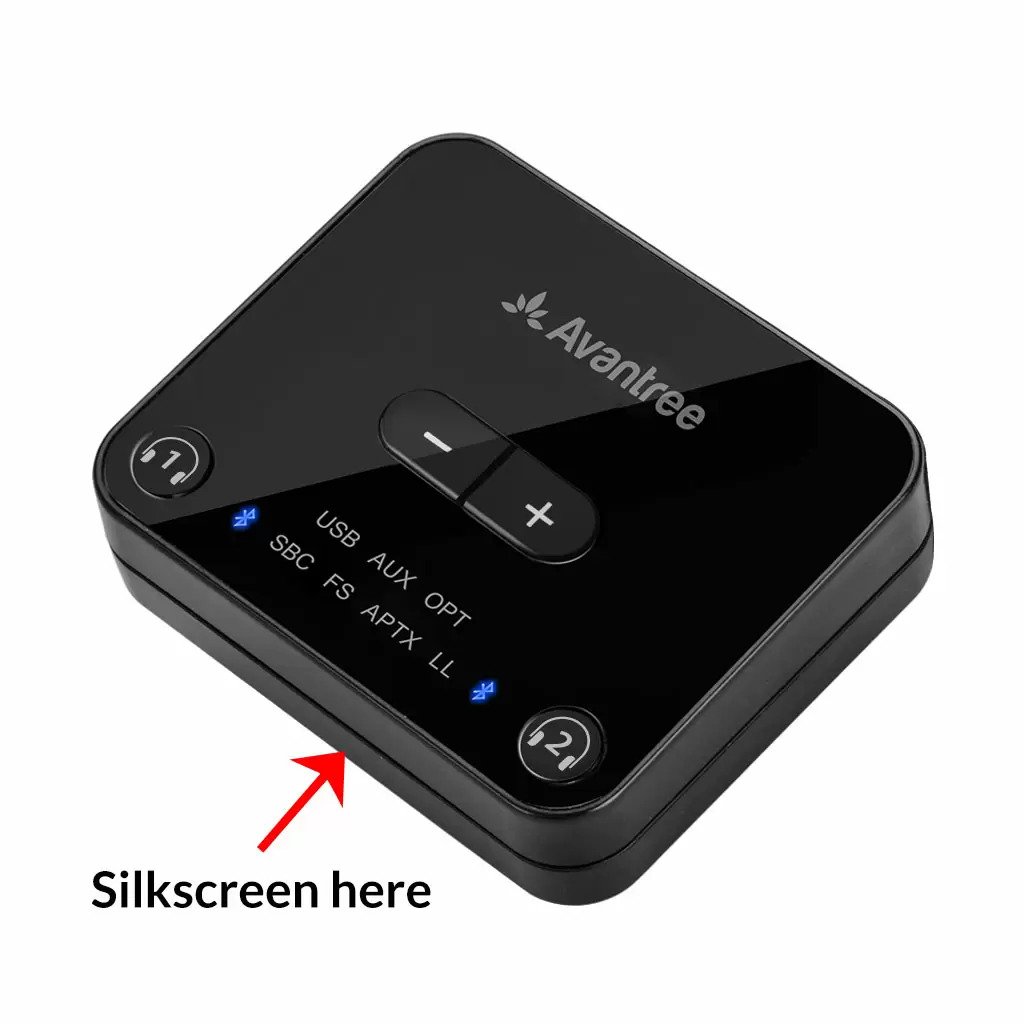

2. on the inside of the Headband, just above the Earcups;

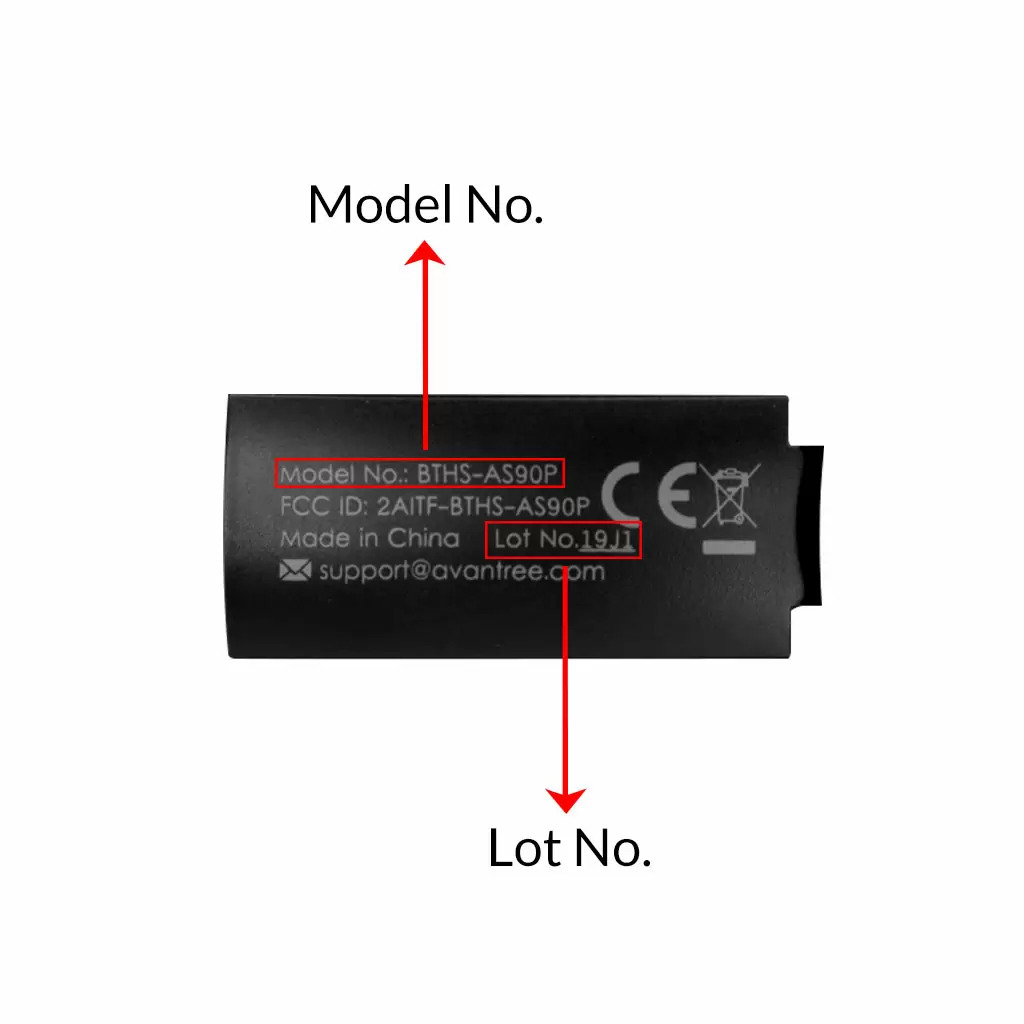
3. on the in-line controls or on a Tag near the 3.5mm AUX Plug;




4. on metal head of the adapter;

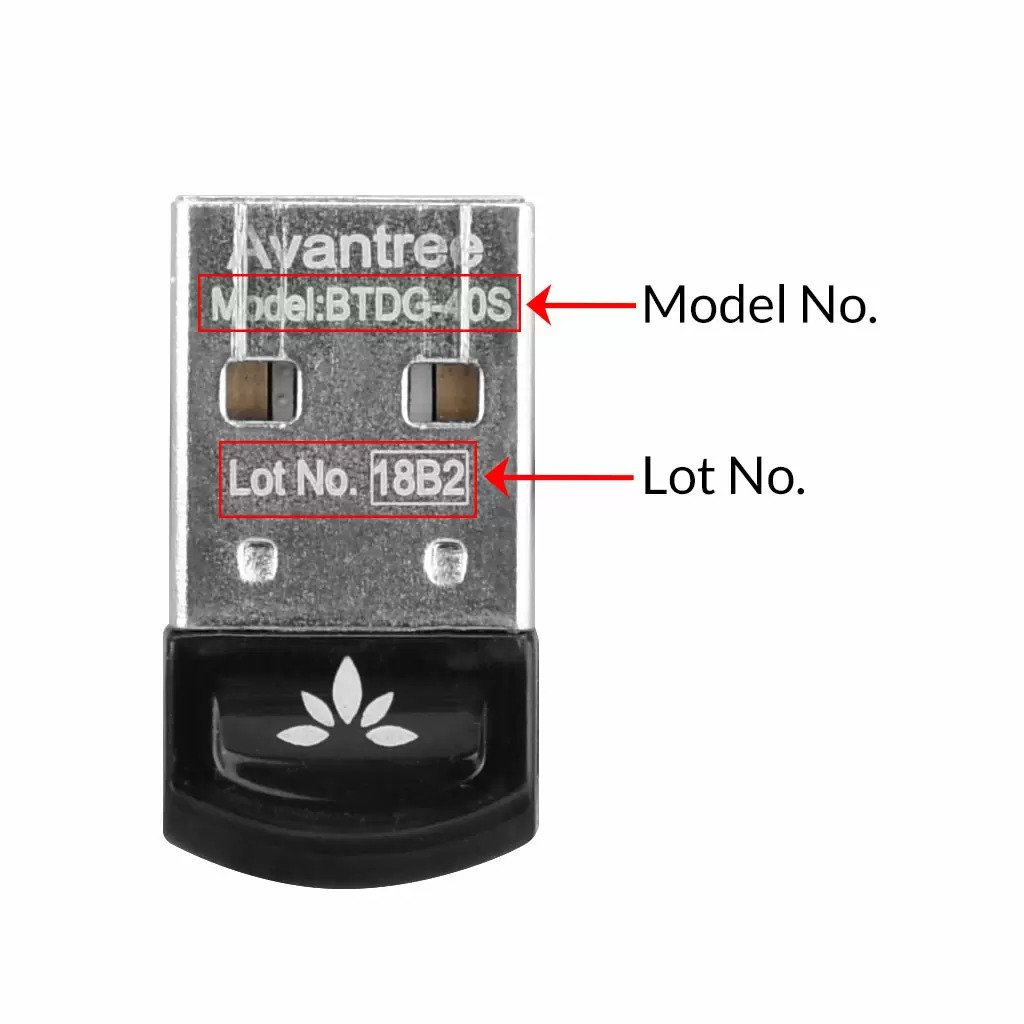
Above are some examples that'll give you an idea of what the Batch/Lot Number looks like and where to find them. The print for Batch No. or Lot No. is usually quite small; please consider using a magnifying glass if it's hard to read.
Was this article helpfulStill need help? Please email us at support@avantree.com
Back to Top
- What's Avantree RMA Procedure / Policy?








Register your product to get a full 24-month warranty.



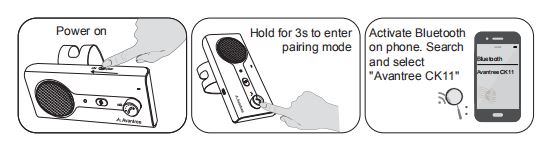


 in the right bottom of Google
in the right bottom of Google